The PS5 has been out for almost a year now. Ever since it’s release, it has been one of the most sought out gaming consoles till date. Over the past year, on several occasions, the PS5 has run out of stock in as little as a few hours to days.
The console brings forward powerful graphics along with an innovative dual sense controller. It also brings along a lightning fast SSD which quickly helps to boot up those large AAA rated games. The chassis size allows accommodation of better specs, therefore providing the console with powerful performance. The PS5’s design aesthetic has captured a futuristic and minimalistic look which has received a lot of praise from users. The design of the console accommodates three Hi-Speed USB Type-A port, an Ethernet jack, an HDMI 2.1 port, an AC adapter and a USB Type-C SuperSpeed port. This allows the console to connect to most modern accessories and storage devices. However, the PS5 does not have an optical audio port like it’s predecessor (although some companies have come up with HDMI splitters for this very issue).

The PS5 comes with a built-in 825GB of SSD storage, out of which you only have 667GB of usable space. This may still seem like it’s a lot, but considering the size of most AAA rated games, the storage may not seem enough. Play Station does provide storage expansion, but this option is massively expensive (could potentially cost from 200-1000$). Most AAA games on PS5, like Spider-Man Miles Morales Ultimate Edition which has a minimum storage requirement of 170.5 GB, make it difficult to have multiple games on the console. These games can range from minimum of 50-250GB each while also considering extra space for future updates, resulting in a limited number of games.
Steps to Delete multiple games on the PS5:
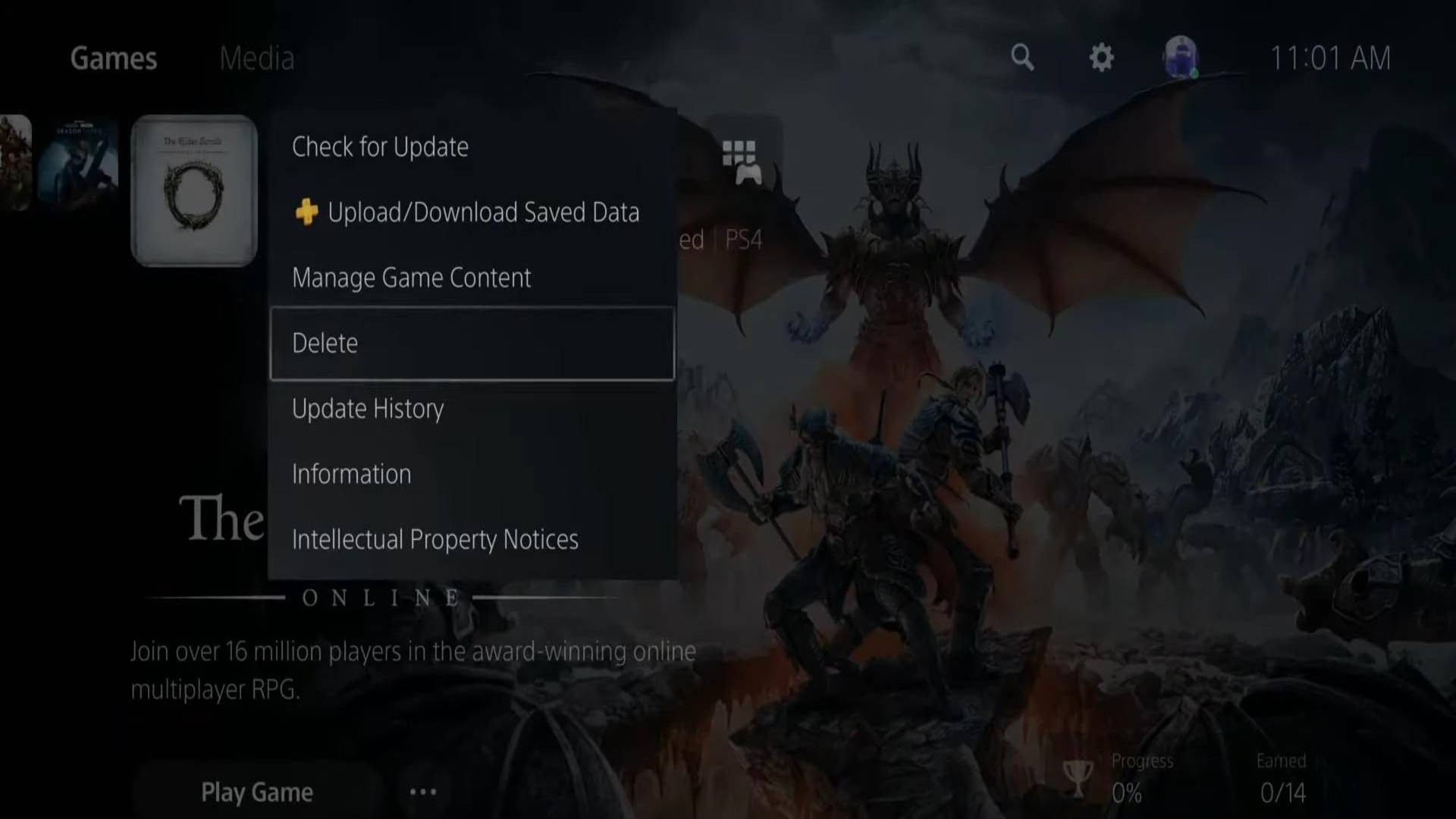
Many players have sought to free up space for new games by getting rid of the old ones, but have had trouble doing so. Traditionally one would need to just go to Options while game is selected in the menu and click on Delete. This however may be time consuming. The method below will allow you to assess the size of each game as the traditional method does now display such details. Here are some steps to get rid of multiple games on the PS5 quicker.
STEP1: Open Home screen. Open Settings on the top right corner of the screen.
STEP2: Scroll or navigate down to Storage.

STEP3: Under Console Storage -> go over to Games and Apps.
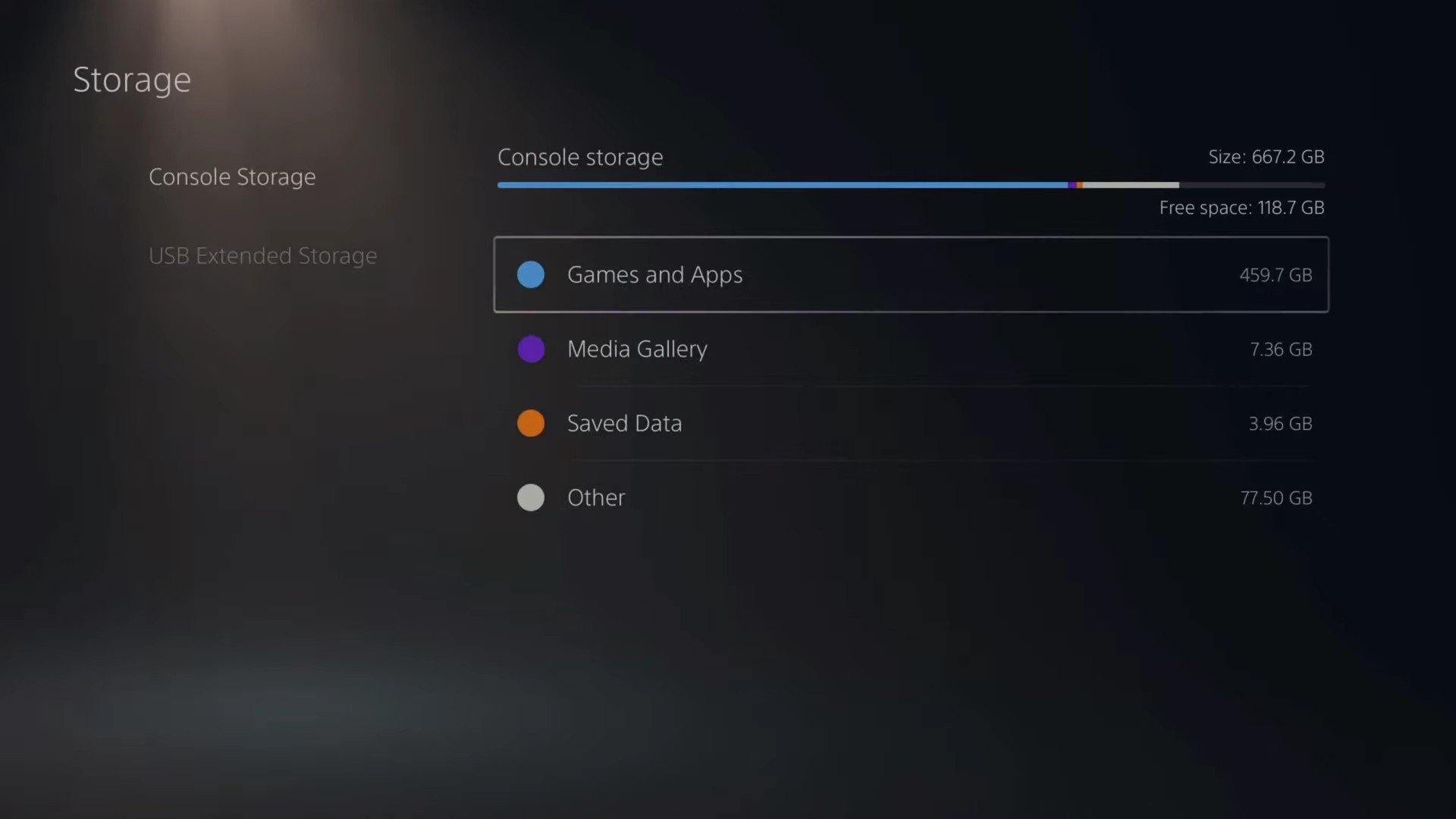

STEP4: From the list, Select the Games you want to remove by pressing X.
STEP5: After selection, go and select the delete button.

