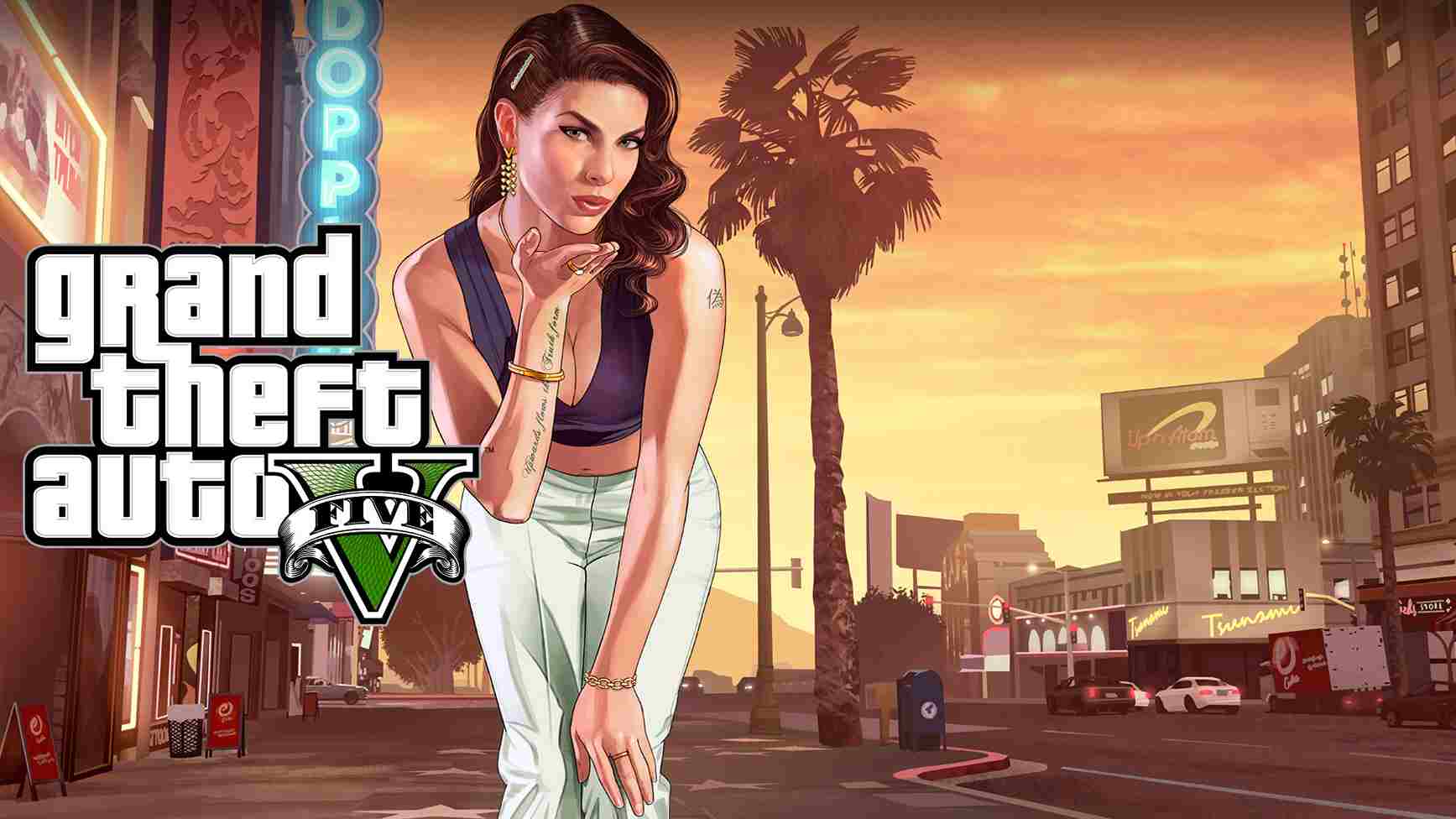Most gamers feel that the in-game brightness of GTA 5 is either too bright or dim. This usually depends on individual preference. In this article, we will be looking at how to change the brightness in Grand Theft Auto 5. Before we get to that, let’s have an overview of the game.

GTA 5 is an action video game that is the seventh edition of the Grant Theft Auto series. The game was developed by Rockstar North and published by Rockstar Games. Players experience the game from the first-person point of view or from a third-person point of view and are in charge of the three main characters. The game became a hit after selling millions of copies a few months into its released. GTA 5 was launched for PlayStation 3 and Xbox 360 in September 2013. PlayStation 4 and Xbox One versions were released in November 2014. The Windows version came out in April 2015 and in March 2022, the Xbox series X/S and PlayStation 5 versions were released. Let’s now show you how to change the brightness level in the game.
How to Change Brightness On GTA 5
For those gamers who feel that the brightness of GTA 5 seems a little bit dark at night, it is important to know how to adjust the brightness. Increasing or decreasing brightness in the game isn’t a hassle unless you know where to look. Well, if you are trying to change the brightness in the multiplayer mode of the game, you will not be able to find it since the option is not present there. So, follow the required steps:
1) The first step is to go to story mode and select one of your story mode characters.
2) Then you have to click on the Options button.
3) Next, move over to the Settings tab.
4) Then, you need to scroll down to Display where you’ll see the Brightness option.
5) Click on the Brightness option and the display calibration setting menu will pop up. You will be able to recognize each of the parts in the bar beneath that Rockstar logo when the Display Calibration menu opens.
6) To increase the brightness, click towards the right side and to reduce the brightness, click towards the left.
7) Now, confirm the changes made.
You can now go back to the multiplayer mode and enjoy playing the game in your preferred display brightness.
Now that you know how to change the brightness on GTA 5, kindly share this article with friends in your gaming community. Don’t forget to stay in touch with Vabsaga for more gaming tips and updates.