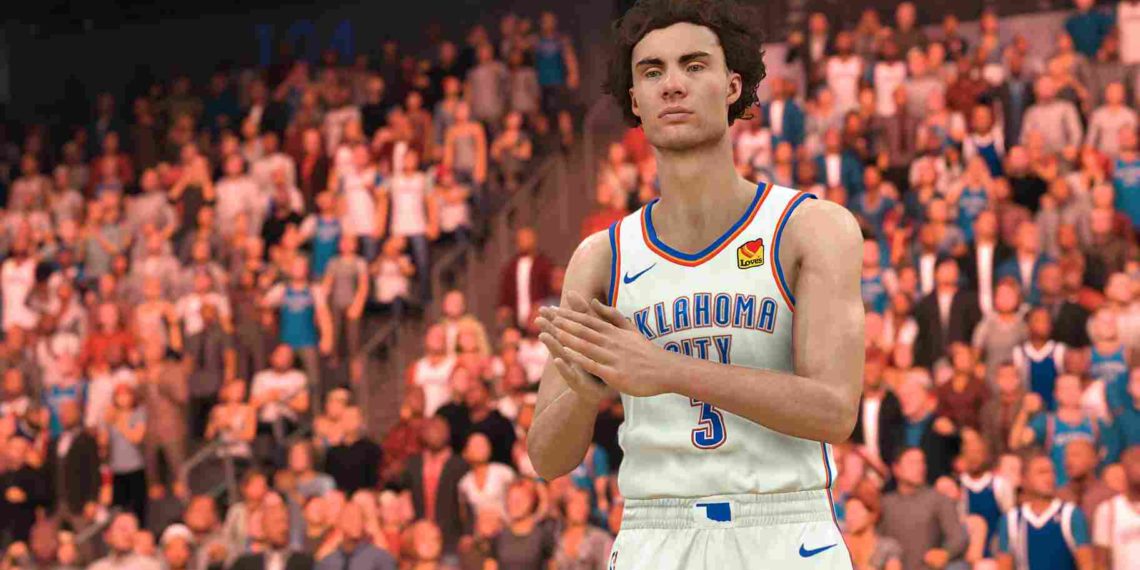The newest NBA title, NBA 2K24, is out now, and since you clicked on this article, like many players, you too must be looking to play the game using a controller on your PC. It is well established that a controller offers much better control while playing sports games, which can be crucial for dribbling, shooting, and executing complex moves on the virtual court. But what if your controller stops working in the game? That is exactly what a lot of players, including you, must be dealing with. So, in this article, we will provide some potential fixes for this issue.
While NBA 2K24 boasts full controller support on PC, it’s important to note that controller-related issues can still occur. And that is not all; if you regularly play NBA games, you will notice that similar controller-related issues have been reported in previous NBA 2K games because this problem is not entirely new to the series. That being said, let us see if there is a fix available for this error in NBA 2K24.
Also Read: F1 23 (F1 2023): Best Controller Settings for PC, PS, and Xbox
NBA 2K24 Controller Not Working Issue on PC: Is there any fix yet
As of writing this article, there is no official fix for this issue. But as mentioned earlier, players have had experience dealing with this error in previous NBA 2K titles. So, what we have done is listed all the potential fixes that solved this issue for a number of players in NBA 2K23 and other related games. Of course, there are no guaranteed fixes by any means, and they may not work for everyone. Still, they are worth a shot.
Restart/Use a wired connection
First things first, try the good old restart workaround. It is simple; just close the game, shut down your PC, and unplug the power cable. Let it stay in that state for a few minutes. Also, if you have the option to use your controller with a wired connection, do it! Now, start your PC and the game. Hopefully, this simple workaround will be enough to get your controller working.
Disconnect other devices
Who knows if the error is due to any external device you are using? This could include an external mouse, an extra joystick, or any other extra peripherals. After disconnecting all the unnecessary devices, launch the game and see if the controller is working.
Disable Steam Input
Turning off this feature was what helped resolve the same issue in the previous title. If you do not know how to disable Steam Input, relax. We have got your back. Just follow the steps given below.
- Launch the Steam client on your PC and head to the library section.
- Now, from your library, choose and right-click on NBA 2K24 and select Properties.
- In the properties menu, open the Controller tab and then select General Controller Settings.
- Here, you will need to uncheck the box next to Enable Steam Input and then click OK. After disabling Steam input, launch NBA 2K24 and try using your controller.
Steam Controller Configuration support
Follow the steps mentioned above to head to the General Controller Settings tab. Here, you will need to enable the appropriate configuration support for the controller you’re using, such as Xbox Controller Configuration Support if you are using an Xbox controller or PlayStation Controller Configuration Support for a PS controller. And if you are using any other controller, select Generic Controller Configuration Support, and save the changes. Now, launch the game and see if the issue has been resolved.
Launch Steam in Big Picture Mode
You can also try launching the game in big-picture mode. Without getting into what it is and how it can solve the issue, just know that this workaround has been known to solve the controller not working issue in some games. But how do you do so? It is easy. Start by opening the Steam client on your PC, then navigate to the “View” menu. Now, in the View menu, choose “Big Picture Mode.” This will launch Steam in Big Picture mode. After that, start the game and see if the controller starts working.
Disable Steam Overlay
Another culprit for issues with the controller might be the Steam Overlay feature. So, go ahead and disable it by opening the Steam settings and selecting the In-Game tab. Now, all you have to do is uncheck the box that says “Enable the Steam overlay while in-game”. After that, restart the Steam client and launch the game. Hopefully, this will get your game controller working properly again.
Install DS4 (For PS Controller)
DS4 is third-party software that allows players who use a PlayStation controller to play PC games. This might help you get your controller working in NBA 2K24. You can head to the official website to download the software. Once installed, connect your PS controller to your PC and try using it.
Verify Files
If none of the above-mentioned fixes do the trick for you, try to verify the game files for NBA 2K24. To do this, open the Steam client, right-click on the game from your library, and head to the properties tab, where you can find the option to verify the integrity of the files. Have them verified, and then open up the game to see if that fixes the issue.
And those are some workarounds to try to get your controller working while playing NBA 2K24 on your PC. We hope all your doubts regarding this issue have been cleared. For all your other gaming-related queries, make sure to visit VabSaga daily.