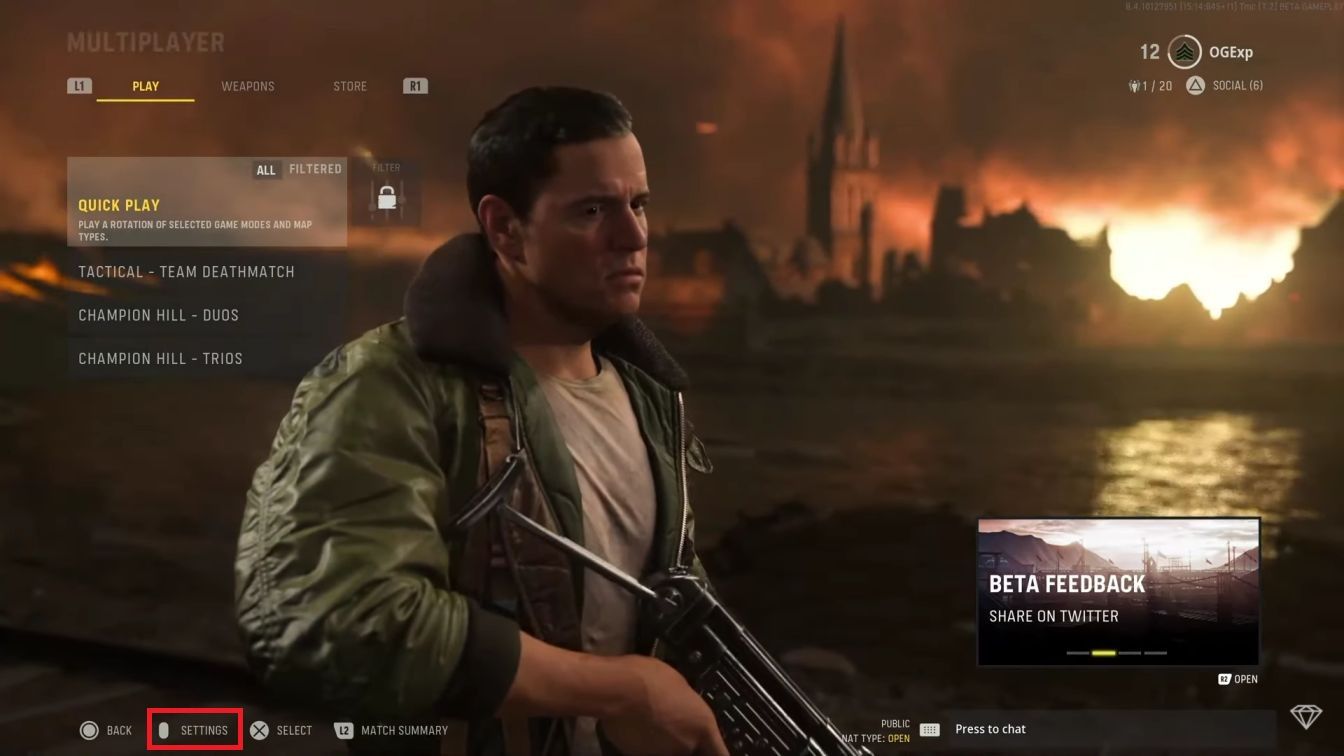Call of Duty: Vanguard has an intricate number of settings you can tweak to optimize your performance. These can be done according to your preference. Optimizing these settings to suit your playstyle and device performance is an essential aspect to generating the results you want. These settings can either make or break the game. Some of these settings can only truly be of use if your system meets at least the recommended requirements.
Optimizing Settings for COD Vanguard:
Keyboard & Mouse:
The first step is to identify your platform and mode of control. On PC you might want to consider if you will be using a Keyboard-mouse or a controller, while a console usually only has controller as an option. These can be accessed directly by going to the Settings menu, on the first tab which will specify either Keyboard & mouse or controller depending on your device.
A Controller/ Keyboard- Mouse setting will completely depend on the player’s preference. Some may be used to more sensitive controls while some may not. The game provides a variety of settings which can range from basic mouse sensitivity to vertical aim, mouse wheel input delay, etc.
Gameplay:
- Crouch Behavior: Toggle
- Slide Behavior: Tap
- Prone Behavior: Hold
- Auto airborne mantle: Off
- Mantle stance Queuing: On
- Automatic sprint: Automatic Tactical Sprint
- Sprinting Door Bash: On
- Walk Behavior: Hold
- Aim Down Sight Behavior: Toggle
- Weapon mount activation: Toggle weapon mount
- Weapon mount movement exit: Off
- Equipment Behavior: Toggle
- Change Zoom shared input: Steady Aim
The rest of the controller/keyboard & mouse settings can all be up to personal preference. This is including combat keys and interface key binds.
Graphics:
This setting may be more complex on PC depending on your Specs. These may immensely affect the game’s performance and appearance. Consoles have some settings for graphics but not as many as for PC. Here are some of the optimal Graphic settings mentioned below, other settings can be tweaked according to preference. (Eg. Brightness depends on your display).
Display:
- Display Mode: Fullscreen
- Monitor: Your primary gaming monitor
- Refresh Rate: Your monitor’s refresh rate. If mismatched, may result in tearing.
- Sync Every Frame (V-Sync): Off
- Framerate Limit: Custom
- Gameplay Custom Framerate Limit: Your monitor’s refresh rate.
- Menu Custom Framerate Limit: Try to keep it half of your gameplay framerate.
- Minimized Game Custom Framerate Limit: Less than half your gameplay framerate.
- NVIDIA Reflex Low Latency: Enabled
- Display Resolution: The resolution of your monitor.
- Display Gamma: 2.2 (sRGB)
- Focused Mode: Off
- Focused Mode Opacity: 0
- Display Adapter: Your graphics card
- On-Demand Texture Streaming: Off
Quality:
Global Quality
- Render Resolution: 100
- VRAM Usage Target: 80%
Details & Textures
- Texture Resolution: Low (will affect performance as well as overall texture appearance, turn it up higher if your GPU can handle it)
- Texture Filter Anisotropic: Medium
- Particle Quality Level: Medium
- Particle Resolution: Low (affects performance, so keep it low)
- Bullet Impacts & Sprays: On (sometimes helps figure out enemy location through bullet sprays)
- Shader Quality: Low (it’s preferable to keep it low for performance)
- Tesselation: Off (affects render quality)
- Level of Detail: Low
- Level of Detail Distance Quality: Low
- Volumetric Quality Level: Low
Shadow and Lighting
- Shadow Map Resolution: Low (Can be higher, helps to identify player shadows but doing so may affect performance)
- Sun Shadow Cascades: If you have high frames, turn it to high, if you have low frames, turn it to low
- Cache Spot Shadows: Off
- Spot Cache Size: Off
- Cache Sun Shadows: Off
- Spot Shadow Quality: Low
- Particle Lighting: Medium
- Ambient Occlusion: Off
- GTAO: Low
- Screen Space Reflection: Low
Post Processing Effects
- Anti-Aliasing: SMAA T2X
- NVDEIA DLSS: On (sets your game to a lower resolution, increasing performance, but gives the appearance of a high resolution.)
- Depth of field: Off (Affects performance quite a bit)
Gameplay:
- Field of View: 95-105 (anything over 80)
- ADS Field of View: Affected
- Camera Movement: Least (50%)
- World Motion Blur: Off
- Weapon Motion Blur: Off
- NVEDIA Reflex Low Latency: On (affects latency but depends on your GPU)
Audio:
The volume, source, music etc. are entirely dependent on your audio device. Make sure to set Hit marker sound effects to Classic, but this too is up to your preference. Feel free to turn off any music if you find it distracting. Voice chat’s importance depends on your utility.
Interface:
Most of the settings here will be personal preference. However, among these interface settings, Telemetry may be one of the most important. Under it, turn on FPS counter, Server Ping and Packet Loss. This helps keep track of your device’s performance and where it may be demanding more.
Under HUD Elements, select Square Map Shape because it covers a larger area than Circle. Turn Mini map Rotation ON.
Controller:
- Horizontal Stick Sensitivity: 9
- Vertical Stick Sensitivity: 8
- Ground Vehicles Sensitivity Multiplier: 0.70
- Air Vehicles Sensitivity Multiplier: 0.70
- ADS Sensitivity Multiplier: 0.80
- Button Layout Preset: Tactical
- Vehicle Aim (On Foot): Standard
- Vertical Aim (Ground Vehicles): Standard
- Vertical Aim (Air Vehicles): Standard
- Aim Response Curve Type: Dynamic
- Controller Vibration: Off
- Weapon Fire Threshold: On
- ADS Sensitivity Transition Timing: Instant
- ADS Sens. Multiplier (Steady Aim): 0.90
- Stick Layout Preset: Default
- Controller Orientation: Up
- ADS Stick Swap: Off
This depends on if your controller has a deadzone or not, affects movements.
- Left Trigger Min. Input Deadzone: 0
- Right Trigger Min. Input Deadzone: 0
- Left Stick Min. Input Deadzone: 5
- Right Stick Min. Input Deadzone: 5
- Left Stick Max Input Deadzone: 90
- Right Stick Max Input Deadzone: 90
Gameplay:
- Target Aim Assist: On
- Target aim assist mode: Depends on whichever you are familiar with. Choose default if you do not know.
- ADS Aim Assist: On
- Weapon Mount Activation: ADS Melee
- Weapon Mount Movement Exit: On
- Depleted Ammo Weapon Switch: On
- Blind Fire: On
- Automatic Airborne Mantle: Partial
- Mantle Stance Queueing: On
- Automatic Sprint: Automatic Tactical Sprint (Must)
- Auto Move Forward: Off
- Sprint Cancels Reload: On
- Sprinting Door Bash: On
- Slide Behavior: Tap
- Aim Down Sight Behavior: Hold
- Equipment Behavior: Hold
- Steady Aim Behavior: Hold
- Automatic Weapon Fire Behavior: Hold
- Interact/Reload Behavior: Tap to Reload
- Scoreboard Behavior: Toggle
CONCLUSION
These settings were in context of trying to set the best optimizations for an average recommended PC build. For consoles, it is more up to visual preference because PC is immensely affected by these settings.