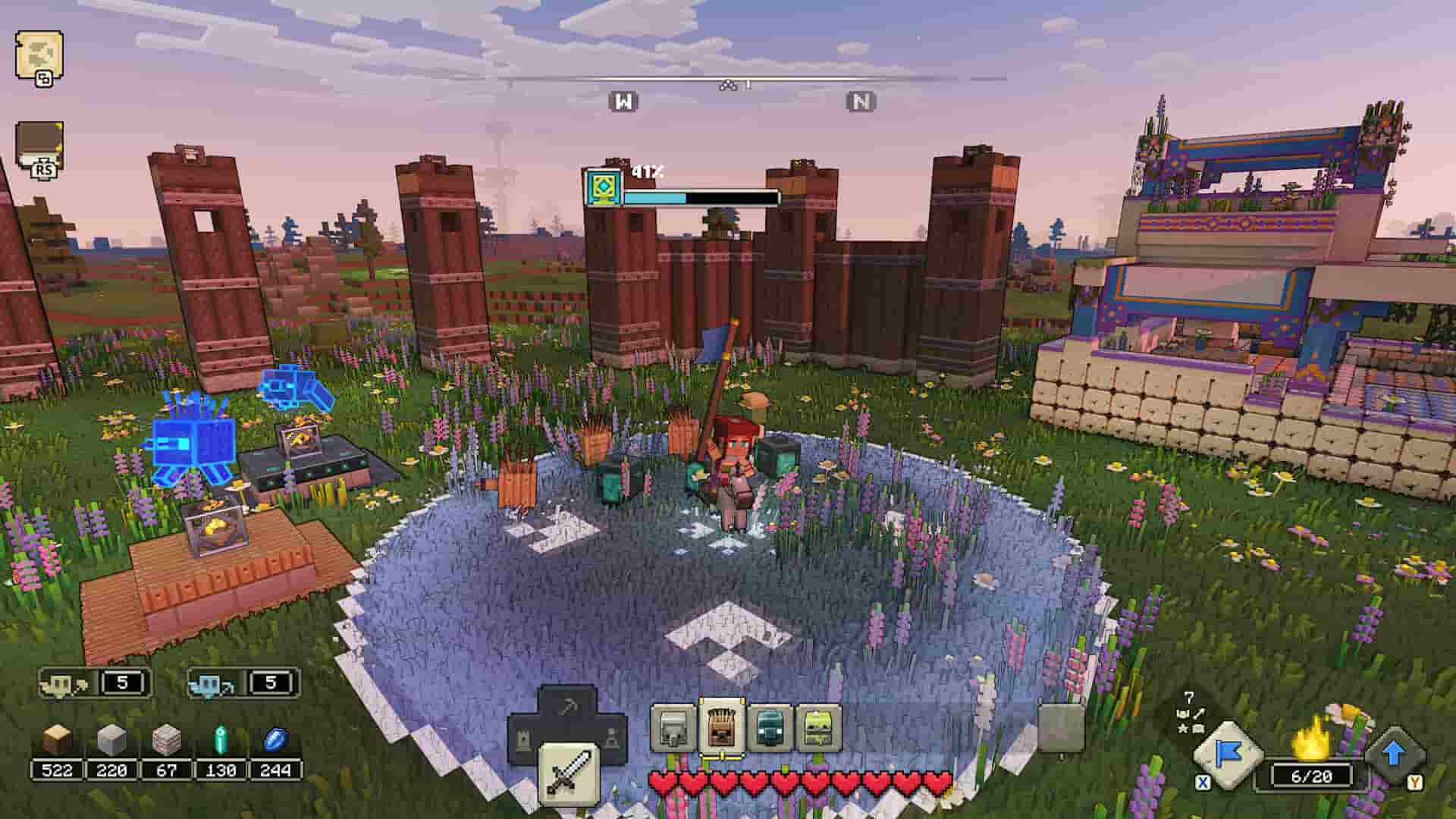With Minecraft Legends recently released on almost every popular platform, there came a plethora of bugs that players have had to deal with. Though it is quite common for a new title to have some bugs, fans were expecting more from the developer studio Mojang. Well, of course, they were disappointed. Minecraft Legends is plagued with a bunch of issues, and one among the many bugs is the one that isn’t letting players change the in-game resolution. With no official support from the devs, it can be quite daunting to tackle it, if you are facing the same. However, this guide features all the details you need to know about the issue, and we have even shared some workarounds for you to try.
Every game comes with its own set of bugs and glitches that players have to deal with almost every day. Mojang, the developer behind Minecraft Legends is a giant, and even such giants can release bug-infested games. While most in-game bugs can be tackled with some tweaks and workarounds from the player’s end, some aren’t that easy to fix. Fortunately, the resolution not changing bug falls in the former category, as some curious players have figured out a way around it. So, without any further ado, let’s jump right into the steps.
Minecraft Legends Resolution Not Changing Issue: Is there any fix yet
As per reports from many, due to this bug in Minecraft Legends, players are unable to change their in-game resolution via the game’s settings menu. Some tried switching to 720p, while others took it all the way up to 4K, but the game’s resolution showed no signs of changing but remained stuck at 1080p. Regardless of whether players playing the Steam version of the game or the Gamepass version, the issue persists. Despite numerous reports, the devs are yet to acknowledge the problem. So, fellow players took it upon themselves and came up with a workaround, that actually works.
For this workaround, you will have to access the game’s .exe file. You can either right-click on the game’s shortcut and click on the Open File Location option, or head to this directory- C:\Program Files\WindowsApps\Microsoft.BadgerWin10_1.17.24827.0_x64__8wekyb3d8bbwe.
Now, find the Minecraft Legends’ .exe file and then right-click on it. After this, select the Properties option, and then head to the Compatibility tab. Now, click on the Change High DPI settings, and then make sure to check both settings mentioned-
- Use this setting to fix scaling problems for this program instead of the one in Settings
- Override high DPI scaling behavior. Scaling performed by “Application”
After this, save the changes and then launch the game. Now, try changing the resolution. If you have followed all the steps correctly, the bug should be gone.
Well, that’s all the information we have regarding how to fix the resolution not changing issue in Minecraft Legends. For more such guides on the latest gaming trends, make sure to visit Vabsaga daily.