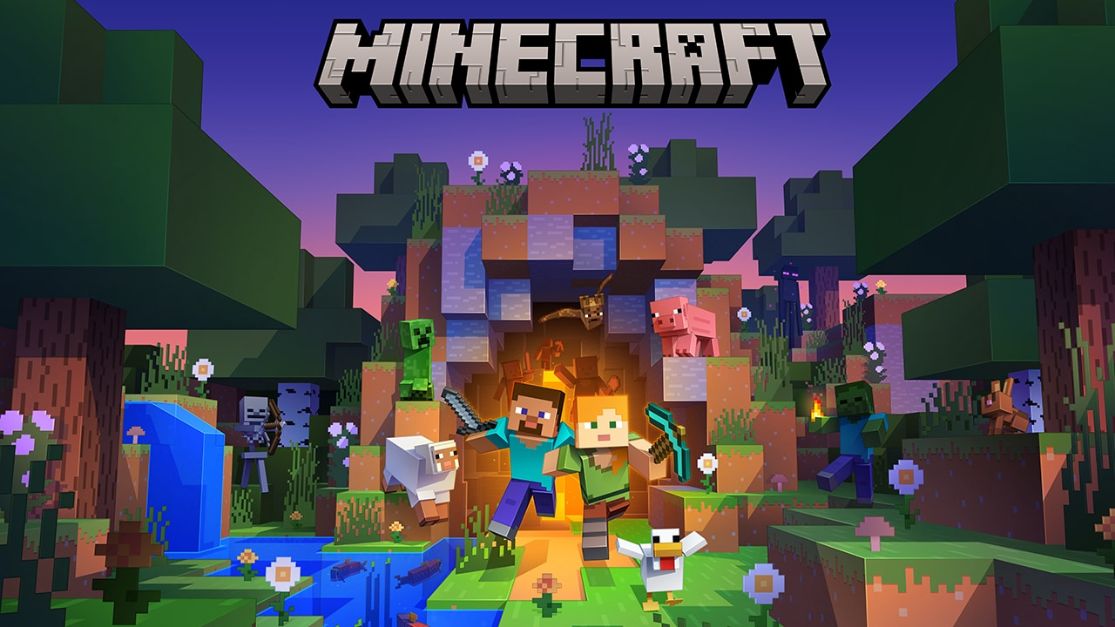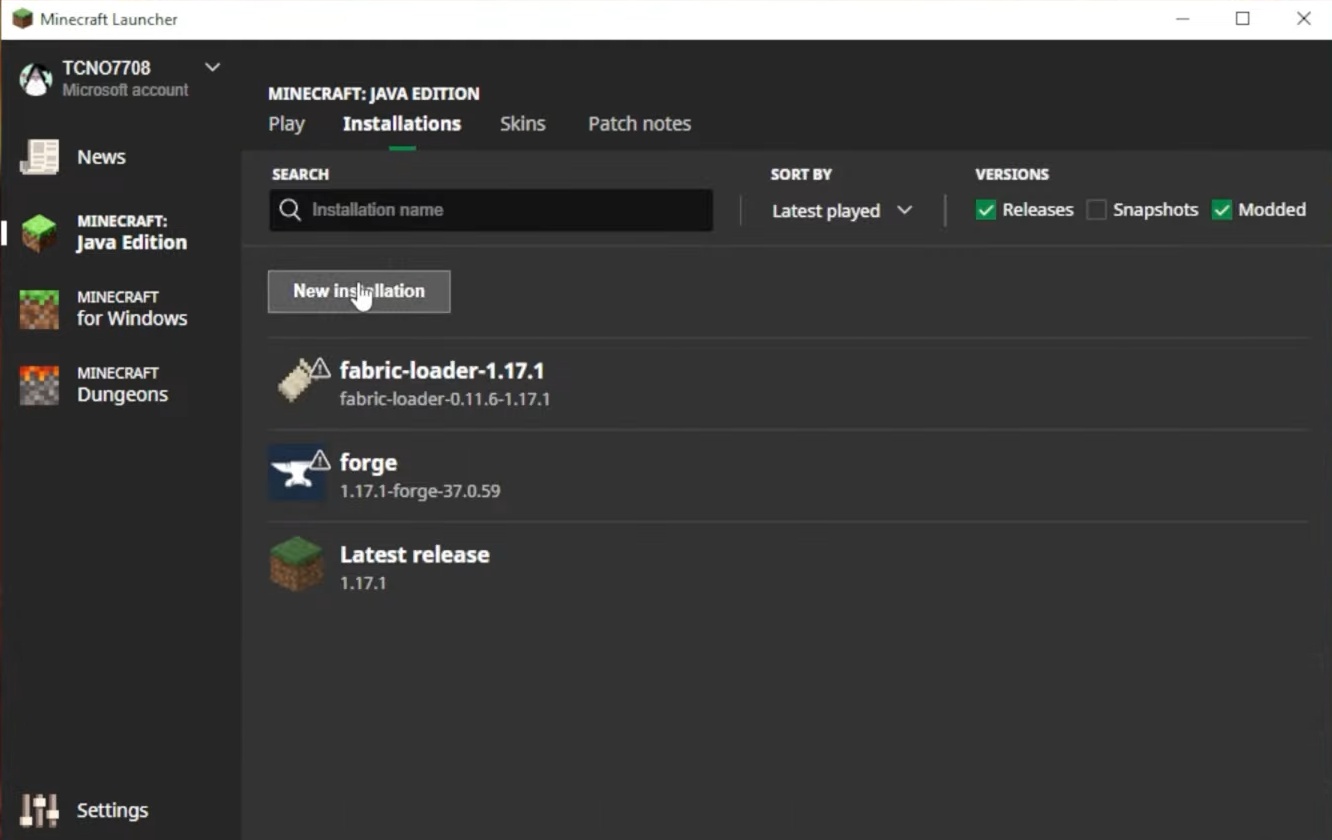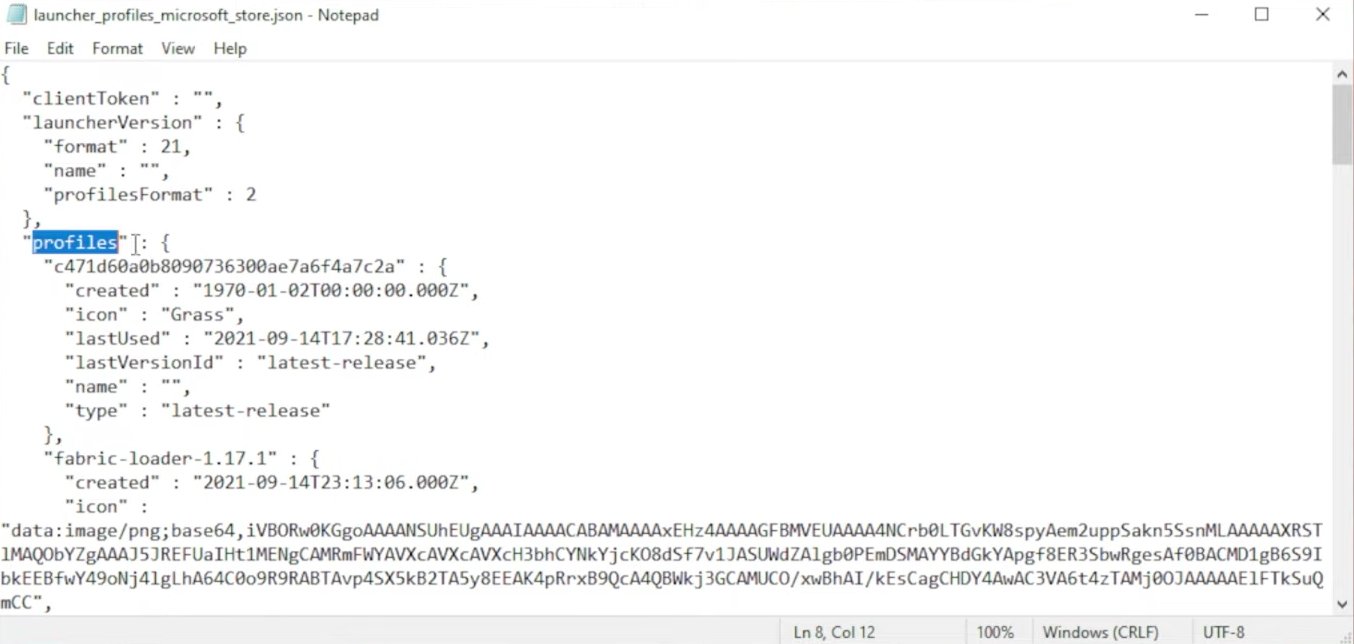With the new Minecraft launcher for Windows 10 and 11, many Minecraft users have availed it for convenience. It is an application through which users can access all the official Minecraft games in the store. The application is free but the games have to be owned separately.
To optimize gameplay along with mods, many users avail OptiFine. It functions as an fps booster, adding HD textures, shaders, mini-maps and so on. You can install the Standard, Smooth & Multi-Core O or OptiFine C Light depending on your PC specifications. The new release of the Minecraft launcher has resulted in quite a lot of issues, including account and profile transfers. These issues also stretch up to OptiFine, Forge and Fabric mods.
Why is this issue occuring?
This is due to the old “.json” files not transferring over to the new “microsoft_store.json” files, which are under the launcher. If you install Optifine, Forge or Fabric mods, they work with the old “.json” files but these profiles are not present in the new “microsoft_store.json” files, which cause them to not show up in the new launcher. The transfer of the ecosystem has not been optimized yet and therefore causing quite a lot of issues. There are two fixes to this issue.

Here are steps to resolve Optifine installation on the new Minecraft launcher:
First Fix:
- Go to OptiFine.net and download the verson of Optifine you want.
- Install the file using the installer downloaded. (In the old launcher, it automatically appears as a version but the profile is missing on the new one)
- Go to “C:\Users\Me\AppData\Roaming\.minecraft” on your device after installation
- Rename “launcher_profiles.json” to “launcher_profiles_microsoft_store.json”.
- Open the New Minecraft launcher -> Click on the installations tab -> New Installations
Minecraft Launcher Installation - From the “versions” dropdown list select the OptiFine version you want. (it should display the versions newly installed or previously installed; including Fabric and Forge as well).
Minecraft launcher versions - Fill in the other details -> Click on Create.
- This will create a custom profile which works as normal.
Second Fix:
- Go to “C:\Users\Me\AppData\Roaming\.minecraft” on your device after installation of the new launcher.
- Find and Open “launcher_profiles.json”
Minecraft Launcher “launcher_profile.json” - Locate and Copy Optifine code under the profiles till “},” as shown below. [Note: The code must end with a comma after curly bracket]
Minecraft launcher Optifine code Minecraft launcher Optifine code, select till “},” - Open “launcher_profiles_microsoft_store.json” and locate “Profiles”.
- Paste the copied code next to the opening curly bracket. [Make sure to maintain the json code format]
Minecraft Launcher profiles - Save the file.
- Open the Minecraft launcher and Optifine should be available on the profile list. It will work as usual.
Minecraft L Optifine
These are the two available solutions which can be executed until an update is initiated to directly migrate these profiles.